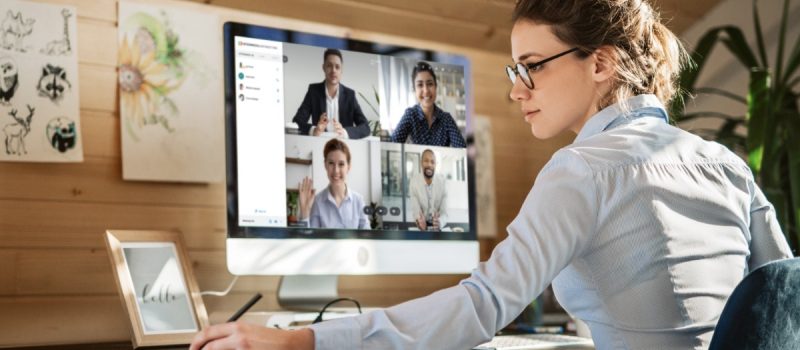Here at Intermedia, we’re dedicated to providing users with a safe and secure video conferencing experience from their office, home, and anywhere in between. Read this blog to learn how to keep your meetings secure when using Intermedia AnyMeeting as a standalone service or with our Intermedia Unite® service.
Before Your Meeting
There is a common misconception that meeting security is only relevant while meetings are taking place–this is false. With AnyMeeting, one of the best ways to secure your meetings is when you are scheduling them.
When hosts send out meeting invites, their attendees receive a meeting code to join the meeting. Typically, this code stays the same for all of the meeting invites that a host sends out.
TIP: The most secure way to schedule your meeting is with the Meeting Dashboard. Each time you schedule a meeting using the Meeting Dashboard, AnyMeeting automatically generates new meeting codes–ensuring an extra layer of privacy and security in every meeting.
How to do it:
- Go to your Meeting Dashboard (If you are using AnyMeeting with Intermedia Unite, you can log in to your Meeting Dashboard using your Intermedia Unite credentials)
- Click “Schedule Meeting”
- Enter meeting details, then click “Schedule Meeting”
- AnyMeeting automatically generates a random meeting code and sends it to your attendees
During Your Meeting
Another great way for a host to ensure meeting security is to use the Meeting Lock feature while in an active meeting. The meeting lock feature ensures that no one else can join your meeting once you’ve locked it. When your meeting starts, take a quick roll-call to make sure you know each of your attendees and then lock the meeting to keep out any potential interlopers.
TIP: Give participants a few minutes to join your meeting before you lock it to ensure you’re not locking someone out who is actually supposed to be there!
How to do it:
- Hover over the top of your meeting screen so you can see the top navigation
- Click the lock button (located in the top navigation of your meeting)
- Hosts can also unlock the meeting to let late arrivals in and then relock again once the attendee has arrived
If you forget to lock your meeting and someone joins that you don’t want there, you also have the ability to kick them out.
How to do it:
- From your attendee list, click on the name of the person you want to kick out
- Click “Remove from meeting”
Additional Best Practices for Meeting Securely
Reset your PINs frequently.
You can refresh your attendee PINs as many times as you want. We recommend to refresh your pins frequently for tighter security.
TIP: In your Meeting Dashboard, click on the refresh button to generate a new set of PINs for your conference bridge. Once you do this, you cannot retrieve old PINs, so be careful.
NOTE: Any meeting invitations you’ve sent out with old PINs will need to be updated with new PINs—otherwise, attendees won’t be able to access your meeting.
How to do it:
- Go to Meeting Dashboard (If you are using AnyMeeting with Intermedia Unite, you can log in to your Meeting Dashboard using your Intermedia Unite credentials)
- Click the refresh icon next to PIN
- AnyMeeting automatically generates a new meeting PIN
Be careful where you post your meeting information.
We recommend only sharing your meeting information via meeting invites to your specific attendees.
TIP: Don’t share your custom meeting URL and conference PINs in any public forums. You never know who might read this to try and join your meetings.
It’s important to remember that meeting security is a shared responsibility between you (the user) and the tool you’ve chosen. When you select a video conferencing tool, be sure to make your selection with a provider that offers custom URLs, locking features and resettable pins. As a user, get in the habit of good security protocols to keep your meetings safe and private.
Still have more questions? Check out more details on AnyMeeting.
April 10, 2020
Explore other posts on these topics: Security