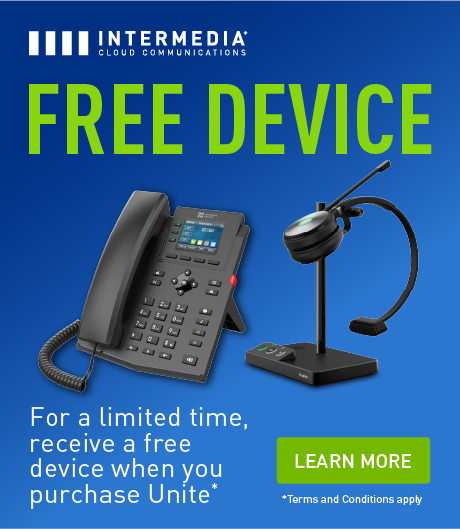Picture this: You’re in the middle of an important business call, and the connection drops because of poor cellular reception. For professionals and businesses that depend on reliable communication, this is more than just an inconvenience—it’s a challenge that demands a solution.
Wi-Fi calling offers a way to bridge the gaps left by weak cell signals, allowing you to stay connected no matter where you are. In this article, we’ll explain what Wi-Fi calling is, how it works, and why it’s a practical tool for ensuring seamless communication in any setting.
Quick Takeaways
- Wi-Fi calling enables seamless voice and video communication by using a Wi-Fi network instead of a cellular signal.
- This feature integrates with your phone’s native dialer, leveraging VoIP technology to route calls over the internet while maintaining your regular phone number.
- Wi-Fi calling improves call quality, reduces costs, and ensures reliable connectivity for teams working in low-signal areas or remote environments.
- Enabling Wi-Fi calling on compatible devices requires only a few steps, such as activating the feature in your phone’s settings and connecting to a stable Wi-Fi network.
What Is Wi-Fi Calling?
Wi-Fi calling is a feature that allows voice calls, video calls, and text messaging over a Wi-Fi network instead of relying solely on a cellular connection. By utilizing an internet connection, it ensures consistent communication even in areas with weak or no cellular reception, such as basements, remote offices, or large buildings.
Unlike third-party apps, Wi-Fi calling integrates directly with your phone’s native dialer and messaging app, making it as simple as placing a regular call. It’s supported by most modern smartphones and many carriers, allowing users to use their existing phone numbers seamlessly.
How Wi-Fi Calling Works
Wi-Fi calling uses advanced technology to route your voice and messaging data through a Wi-Fi network instead of relying solely on traditional cellular towers. Here’s a detailed breakdown of how it works:
1. Connection to a Wi-Fi Network
When Wi-Fi calling is enabled on your device, it automatically connects to an available Wi-Fi network for communication. This is particularly useful in areas where cellular signals are weak or non-existent, such as basements, remote offices, or rural areas.
Strong Wi-Fi Signal is Key: The quality of the call depends on the strength and stability of the Wi-Fi network. A weak or unstable connection can lead to call drops or poor audio quality.
2. Conversion to Digital Data
Wi-Fi calling relies on Voice over Internet Protocol (VoIP) technology, which converts your voice into digital packets:
- These packets are transmitted through the internet instead of traditional cellular pathways.
- Unlike third-party VoIP apps, Wi-Fi calling integrates directly with your phone’s native dialer and messaging app, making the experience seamless.
3. Routing Through Carrier Networks
Although the call begins over a Wi-Fi network, it’s routed through your carrier’s network infrastructure:
- Calls made using Wi-Fi calling appear to the recipient as coming from your regular phone number.
- This integration ensures that users can call landlines, mobile numbers, and even international numbers without needing separate apps or accounts.
4. Seamless Handoff Between Networks
Some devices and carriers offer a handoff feature, which ensures uninterrupted calls when moving between Wi-Fi and cellular networks:
- For instance, if you leave a Wi-Fi-enabled area mid-call, your device switches seamlessly to a cellular network without dropping the call.
- This is particularly useful for mobile professionals moving between office spaces, homes, and outdoor areas.
5. Emergency Services Compatibility
When you make an emergency call using Wi-Fi, it is routed through your carrier, just like a regular cellular call:
- Your device automatically uses the provided Emergency Address to ensure first responders can locate you accurately.
- In some cases, your device may prioritize cellular networks for emergency calls to provide precise location data.
Benefits of Wi-Fi Calling for Businesses

Wi-Fi calling offers several advantages that make it an essential tool for businesses focused on reliable and cost-effective communication:
- Improved Call Quality: Wi-Fi calling ensures clear audio and video quality, especially in locations where cellular signals are weak or inconsistent, such as office basements or remote areas.
- Cost Savings: International calls and roaming charges can quickly add up. Wi-Fi calling helps reduce these costs by using internet connectivity instead of expensive cellular networks.
- Enhanced Mobility: For hybrid and remote teams, Wi-Fi calling provides seamless communication, ensuring employees stay connected regardless of location.
- Business Continuity: In cases of network outages or emergencies, Wi-Fi calling can act as a reliable backup communication option.
- Simplified Integration: Wi-Fi calling works with existing phone numbers and devices, eliminating the need for additional apps or hardware.
By leveraging these benefits, businesses can maintain strong communication channels without being restricted by cellular network limitations.
Setting Up Wi-Fi Calling
Setting up Wi-Fi calling is a simple process, but ensuring it works optimally requires a few detailed steps. Here’s a comprehensive guide:
1. Check Device Compatibility
Wi-Fi calling is supported by most modern smartphones, but it’s essential to confirm your device can use this feature:
For iPhones, Wi-Fi calling is available on models running iOS 9.3 or later. For Android phones, compatibility depends on the device and carrier. Flagship models from brands like Samsung, Google, and OnePlus typically support it. Be sure to refer to your device’s specifications or user manual to confirm compatibility.
2. Confirm Carrier Support
Not all carriers offer Wi-Fi calling, so check with your service provider to ensure it’s available in your region. Most major carriers, such as AT&T, Verizon, and T-Mobile, support this feature. Some smaller providers may require additional steps or apps.
3. Enable Wi-Fi Calling on Your Device
Follow these device-specific instructions to activate Wi-Fi calling:
For iOS Devices:
- Open the Settings app.
- Tap Phone > Wi-Fi Calling.
- Toggle on Wi-Fi Calling on This iPhone.
- Confirm or set your Emergency Address for 911 calls.

For Android Devices:
- Open the Settings app.
- Go to Network & Internet or Connections, depending on your device.
- Select Mobile Network and look for the Wi-Fi Calling option.
- Toggle the feature on and follow any additional prompts, such as verifying your address.
4. Connect to a Reliable Wi-Fi Network
Wi-Fi calling performance is highly dependent on the quality of your Wi-Fi network. To ensure clear calls and avoid interruptions, use a high-speed internet connection with a minimum of 2 Mbps for voice calls. Place your Wi-Fi router in a central, unobstructed location to optimize signal strength.
Additionally, avoid relying on heavily congested networks or public Wi-Fi hotspots for business calls, as they can negatively impact call quality.
5. Set Your Emergency Address
Emergency services (e.g., 911) require a registered address to route calls accurately when using Wi-Fi. Your carrier may prompt you to provide this address during setup. Update it whenever your location changes.
6. Test Wi-Fi Calling
Once Wi-Fi calling is enabled, it’s important to test it to ensure everything is working correctly. Look for “Wi-Fi” or “Wi-Fi Calling” displayed next to your carrier name on the phone’s status bar, indicating the feature is active. Make a call to verify that the call quality is clear and consistent, confirming that your setup is successful.
7. Troubleshooting Common Issues
If Wi-Fi calling doesn’t work as expected:
- Weak Wi-Fi Signal: Move closer to the router or switch to a different network.
- Settings Conflicts: Ensure airplane mode is off and cellular data is enabled (if needed for handoff).
- Software Updates: Ensure your phone’s operating system is up-to-date.
- Carrier Support: Contact your service provider for additional troubleshooting or to verify your account settings.
By following these steps carefully, you can optimize Wi-Fi calling for seamless, high-quality communication, whether at home, in the office, or on the go.
Seamless Communication Starts Today with Intermedia
Wi-Fi calling is a practical solution for maintaining reliable communication in areas with weak cellular signals. By leveraging existing Wi-Fi networks, it ensures seamless voice and video calls, improved cost efficiency, and enhanced connectivity for businesses and individuals alike. Setting it up is simple, and the benefits make it a valuable tool for modern communication needs.
Ready to enhance your business communications with advanced features like Wi-Fi calling? Discover how Intermedia’s cloud communication solutions can keep your team connected anytime, anywhere. Schedule a demo with Intermedia today!
February 24, 2025
Explore other posts on these topics: Unified Communications