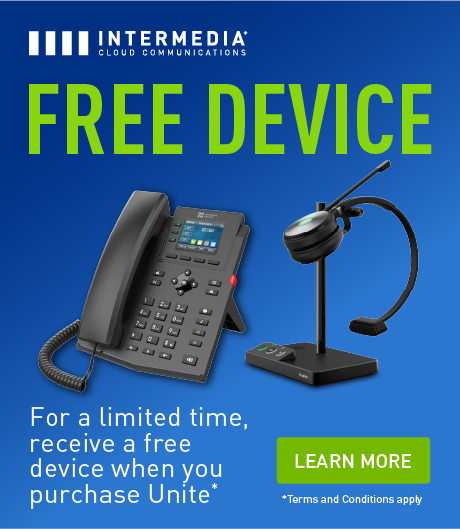Echoing during video calls can transform a smooth conversation into a frustrating challenge, distracting participants and diminishing the effectiveness of communication. In today’s professional settings, where clear and concise communication is paramount, such disruptions can lead to misunderstandings and reduced productivity.
This article offers practical strategies to minimize or eliminate echoing, ensuring your calls are as clear and professional as the messages you intend to convey. By understanding the causes and implementing the right solutions, you can enhance the quality of your audio interactions and maintain the professionalism expected in modern business.
Quick Takeaways
- Echoing often results from feedback loops, poor acoustics, or improper equipment setup, making it essential to identify and address these issues.
- Using proper audio equipment, adjusting room acoustics, and strategically placing devices can significantly reduce echo during video calls.
- Enabling echo cancellation features, adjusting audio settings, and using headphones are effective ways to prevent and resolve echo issues.
- Regular maintenance, team training, and establishing clear guidelines ensure consistently echo-free and professional video calls.
Understanding and Preventing Echoing
What Causes Echoing?
Echoing in video calls primarily stems from the microphone picking up audio from the speaker, creating a feedback loop. This issue often arises in poorly arranged environments or with suboptimal audio equipment. External noises, such as from an open window or an echoing room, also contribute to the problem by disturbing the sound waves.

Setting Up Your Space
To prevent echoing, consider the acoustics of your room. Soft furnishings like carpets, curtains, and cushioned chairs absorb sound, reducing echo. Position your microphone and speakers strategically: place the microphone away from the speakers and use a directional microphone to capture sound from a specific direction. Ensuring your workspace is enclosed and free from unnecessary hard surfaces can significantly decrease sound reflection.
Technical Adjustments for Better Audio
Optimizing Software Settings
Adjusting your video conferencing software settings plays a critical role in managing echo. Look for features such as echo cancellation and noise suppression, and enable them. Adjust the microphone sensitivity so it doesn’t pick up background noises or feedback from the speakers. Also, lowering the speaker volume can help prevent the microphone from capturing audio output as input, thus minimizing echo.
Choosing the Right Equipment
Investing in quality audio equipment can drastically improve call quality. Opt for headsets with built-in echo cancellation technology. If a headset isn’t an option, choose speakers and microphones designed for conference calls, which typically include echo reduction features. Such devices are engineered to optimize sound quality for both input and output, ensuring that your communications are both heard and delivered clearly.
Troubleshooting Echo Issues During Calls
Identifying the Echo Source
When echo arises, the first step is to determine its origin. Mute participants one at a time to isolate the issue, and observe whether the echo stops after a specific participant is muted.
Pay attention to setups with open microphones positioned near speakers, improperly configured audio settings, or devices placed too close together. Identifying the source ensures you can apply the most effective solution.
Signs of Echoing to Watch For
Echo issues can present in various ways, including repeated sounds, overlapping voices, or significant delays between when someone speaks and when others hear them.
Sometimes, participants may experience audio that grows increasingly distorted or choppy as the call progresses. Recognizing these signs early allows you to act quickly and minimize disruption.
Tools for Identifying Echo Sources
Most video conferencing platforms provide features to help diagnose audio problems. Use participant activity indicators to identify which connection may be causing feedback, as they show when a user’s audio is active.
Audio diagnostics and built-in troubleshooting guides available in many platforms can also assist in pinpointing the problem. These tools are especially helpful in larger meetings with multiple participants.

Quick Fixes
When echo occurs mid-call, implement quick solutions to minimize disruption. Encourage the use of headphones to separate audio input and output, which eliminates feedback loops.
Adjust the microphone sensitivity to reduce its range and lower speaker volume to prevent sound from being picked up again. Additionally, ask participants to mute themselves when not speaking, as this reduces the chance of background noise or echo interference.
Preventing Echo Mid-Call
Proactive measures can prevent echo issues during calls. Position microphones and speakers strategically to minimize sound overlap, and consider using headsets with built-in echo cancellation technology.
Ensure participants understand best practices, such as muting their microphones when not speaking and maintaining a well-insulated environment for calls. Regularly testing audio settings before important meetings also reduces the likelihood of interruptions.
Best Practices for Echo-Free Communication
Routine Checks and Maintenance
Preventative measures go a long way in ensuring a seamless video call experience. Regularly check your audio equipment for wear and tear, and update video conferencing software to benefit from the latest features and fixes. Verify that your device’s sound settings are optimized, and test audio quality before important calls to identify potential issues early.
Training and Awareness
Equipping teams with knowledge about preventing echo can lead to consistently smoother calls. Offer training sessions that cover best practices, such as using headsets, maintaining proper microphone placement, and enabling relevant software features. Additionally, create guidelines for participants to follow, ensuring everyone understands how to set up and manage their audio effectively.
Clear Communication Starts Today with Intermedia
Echoing during video calls can be a frustrating obstacle, but with the right strategies, it’s entirely preventable. By optimizing your setup, leveraging the appropriate tools, and following best practices, you can ensure clear, professional communication every time. These small adjustments can make a significant difference in the quality of your video calls, fostering more productive and seamless interactions.
Ready to take your video conferencing to the next level? Discover how Intermedia’s cloud communication solutions can help you achieve crystal-clear, echo-free calls with tools designed for reliability and performance. Learn more today or request a demo to see the difference Intermedia can make!
February 19, 2025
Explore other posts on these topics: Reliability Unified Communications